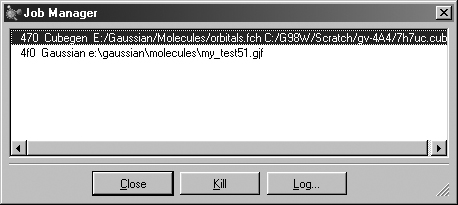
Figure 56. The Job Manager Dialog
This dialog allows you to view and control Gaussian jobs as well as jobs running Gaussian utilities like cubegen. You can terminate a job using the Kill button.
The Calculation=>Current Jobs menu path opens the Job Manager dialog (shown in Figure 56); the Job Manager button on the toolbar performs the same function.
This window displays all the jobs started by GaussView that are currently running. Note that only jobs started during the current session of GaussView can be displayed. Examples of jobs that may be displayed are Gaussian jobs submitted from the Gaussian dialog box, Gaussian input file edit sessions launched from GaussView, cubegen processes for building surfaces for display, and/or processes from other Gaussian utilities.
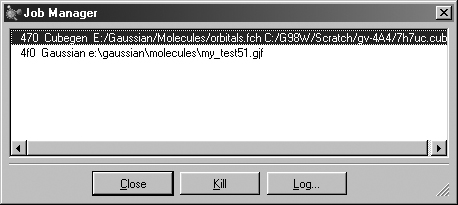
Figure 56. The Job Manager Dialog
This dialog allows you to view and control Gaussian jobs as well as jobs
running Gaussian utilities like cubegen. You can terminate a job using the Kill
button.
Clicking on the Log button displays the current GaussView job log containing system messages associated with the execution of GaussView external processes. Note that it does not display the log file associated with a running Gaussian job.
Individual jobs may be aborted using the Kill button.
Previous Next