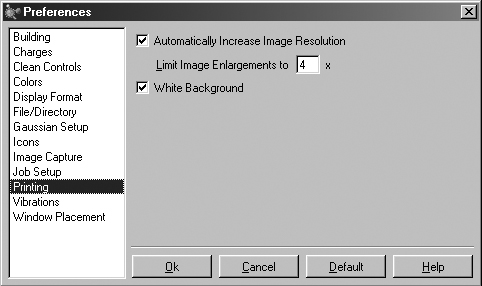Printing
The image in the active view window can be printed by selecting File=>Print
or clicking on the Print button. The normal operating system Print dialog
is then displayed.
Print output is controlled by settings in the Printing preferences,
as shown in Figure 23.
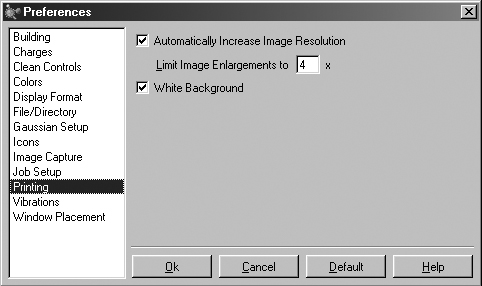
Figure 23. GaussView Printing Preferences
This panel allows you to specify that printed images are always enlarged
to match the printer resolution (subject to the maximum value in the Limit Enlargements
to field) and/or that images always appear on a white background (vs. the background
used in its view window).
The default print operation increases the image size to match the printer resolution,
up to a maximum factor of 4, and prints the image on a white background. Note
that the image always prints at its current size. If you need to enlarge an
image, capture it to a file first (see the next subsection). Note that printed
images are also affected by the Object Quality and Generic Pixel Format
settings in the Image Capture preferences panel (discussed in a bit).
Previous Next